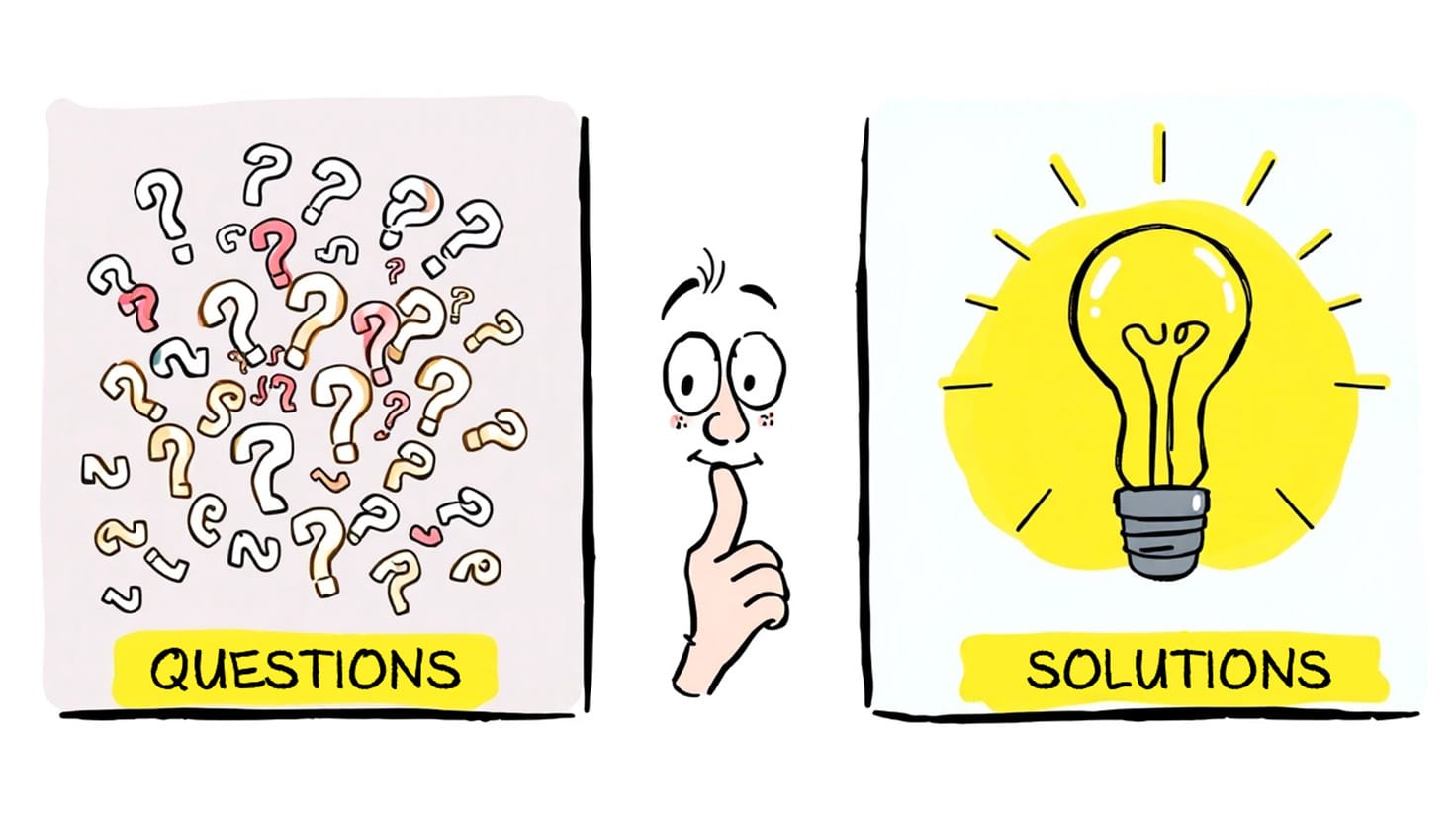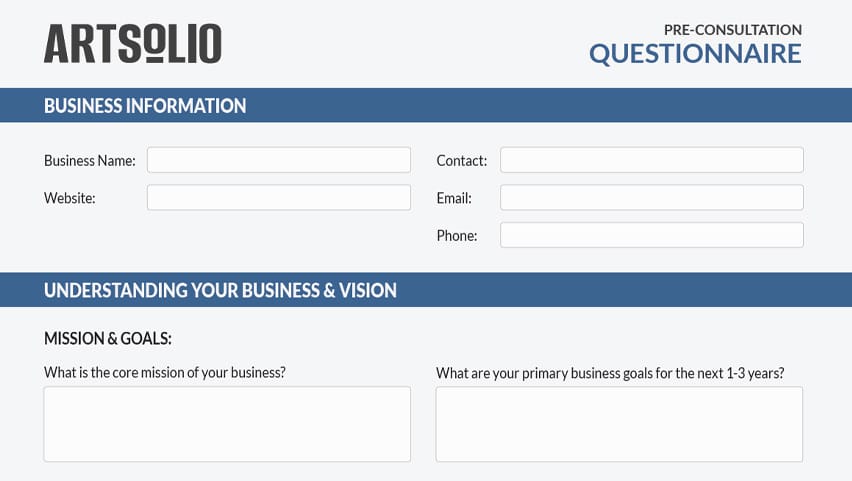Your WordPress site feels slow. Pages drag as they load, visitors leave, and you wonder if it’s time to scrap everything and start over.
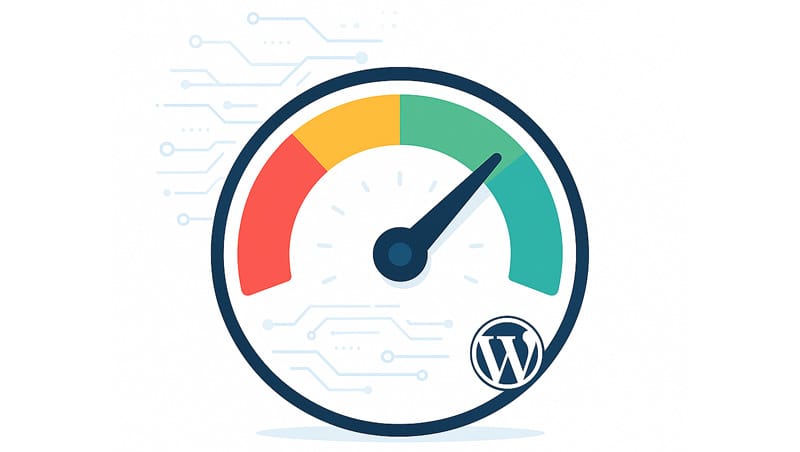
The good news? You don’t need a full redesign to make your site fast again. With a few beginner-friendly tweaks, you can dramatically improve your site’s speed and your customers’ experience.
Here’s what’s slowing you down, how to fix it without coding, and when it might be time to bring in professional help.
Why Speed Matters
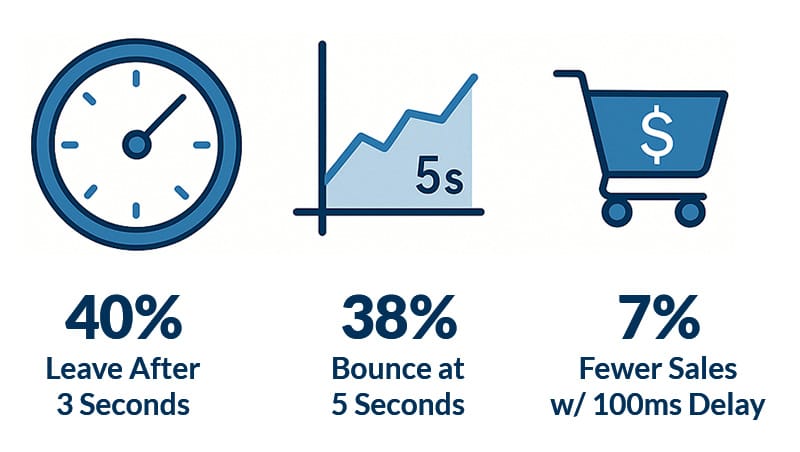
Website speed isn’t just a technical detail… it affects your bottom line. Studies show that:
- Nearly half of visitors expect a page to load in 2 seconds or less.
- 40% will abandon a site that takes longer than 3 seconds to load.
- Bounce rates rise sharply over 3 seconds, reaching 38% by 5 seconds.
- Even a 100ms delay can cost you up to 7 percent of your sales.
Google factors page speed and Core Web Vitals into search rankings because a slow site means frustrated visitors, fewer sales, and lower visibility. Luckily, you can fix it.
Why Is My WordPress Site Slow?
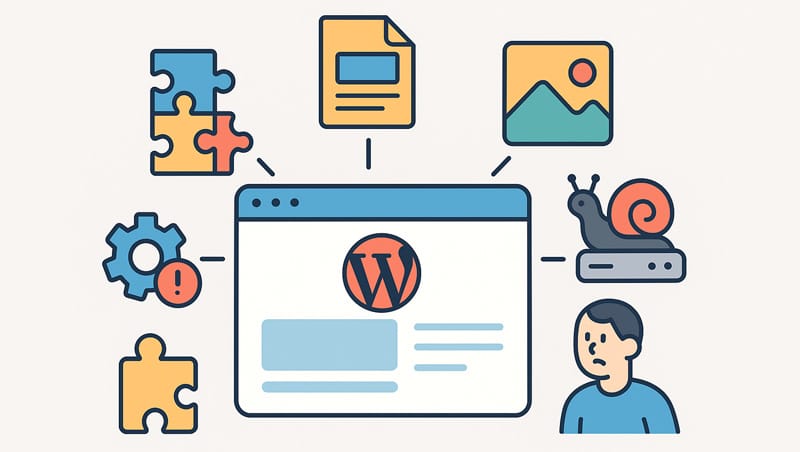
Too Many Plugins
Plugins add functionality, but each one also adds weight to your site. Every plugin runs its own scripts and database queries, and some are poorly coded, which can drastically slow down your site. Having too many plugins or keeping inactive ones installed can create unnecessary overhead, and they may even conflict with each other. Regularly auditing your website and removing unused plugins is a simple way to reduce load times.
Bloated Themes
Many WordPress themes come packed with features (sliders, animations, custom post types) that you may never use. These all-in-one or multipurpose themes often load excessive CSS and JavaScript files on every page, even when those features aren’t active. The bloated code in these themes increases page weight and slows down rendering time. Switching to a lightweight, performance-focused theme can cut your load time significantly if optimizations don’t get you where you want.
Unoptimized Images
High-resolution, uncompressed images are one of the biggest contributors to slow page loads. Large image files take longer to download, especially on mobile connections. Without optimization, even a visually simple page can be many megabytes in size. Using an optimization plugin, like Smush or ShortPixel, can automatically compress your images and serve them in modern formats like WebP, without noticeable quality loss.
Hosting That’s Not Optimized for WordPress
Your hosting plan plays a major role in your site’s speed. Many budget shared hosts aren’t optimized for the demands of WordPress, which can result in high server response times and poor performance under even moderate traffic. Choosing a host that specializes in WordPress, such as WP Engine, DreamHost, or Hostinger, can make a noticeable difference. Specialized WordPress hosting providers offer features like server-level caching, optimized PHP configurations, and built-in CDNs, giving you a much stronger foundation without much extra effort.
Outdated Software
Running outdated versions of WordPress, PHP, or your theme can hurt both speed and security. Developers often release updates to improve performance and compatibility. You can benefit from the latest optimizations and avoid inefficiencies caused by deprecated code by making sure your core software is up to date.
Six Things You Can do Right Now to Speed Up Your WordPress Site
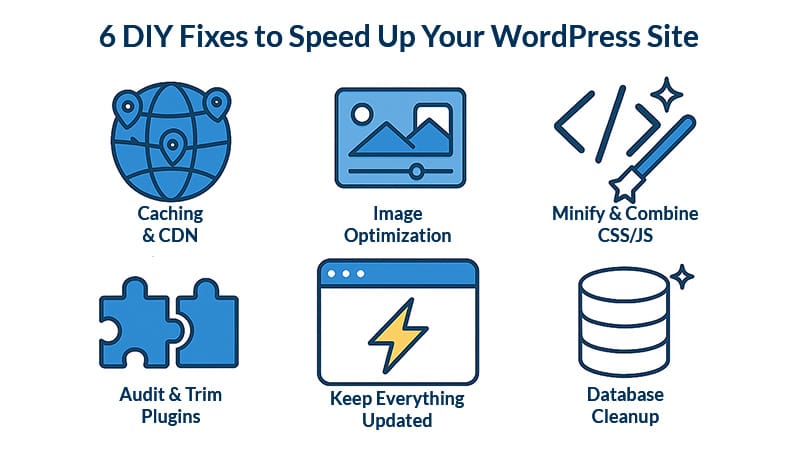
The good news? You can fix many of these issues with a few simple steps — no coding required.
Enable Caching & Use a CDN
Caching plugins like WP Super Cache or WP Rocket save and serve static HTML versions of your pages, bypassing expensive database queries. A CDN (Content Delivery Network) like Cloudflare serves your site’s static files from servers closer to your visitors, improving load times globally.
Optimize Images
Plugins like Smush or ShortPixel can compress your images in bulk and convert them to modern formats, like WebP and AVIF. You can also fine-tune your performance by enabling lazy loading for images that appear below the fold.
Minify & Combine CSS/JS
Plugins like Autoptimize can minify and even merge CSS and JavaScript files, reducing the number of requests and speeding up rendering.
Audit and Trim Plugins
Deactivate and delete plugins you aren’t using or no longer need. Replace multiple single-purpose plugins with one well-coded alternative.
Keep Everything Updated
Keep WordPress, your theme, and PHP up to date for better performance and security.
Clean Up Your Database
Plugins like WP-Optimize can remove old revisions, spam comments, and transient data for a leaner, faster database.
Bonus Tip: Remember Mobile Users.
Mobile devices account for over half of all web traffic, and a slow, clunky site on mobile can drive customers away even faster. Check out my guide on What Makes a Website Mobile-Friendly. It’s a great companion to these speed tips and ensures your site feels fast and user-friendly on any device.
Fix a Slow WordPress Site Without Rebuilding

It’s tempting to think that a slow site means you need to start from scratch, but that’s often unnecessary. Trying the DIY optimizations above first is worth it. Even making a few small improvements can save you time, money, and improve the user experience, minimizing the need for a redesign.
That said, there are cases where even your best efforts may not be enough. If your theme is particularly bloated or poorly coded, or if your page builder generates excessive markup, it might be time to consider switching to a lightweight theme or rebuilding certain pages. But that should always come after you’ve tried the easier wins.
Common Technical Pain Points (When DIY Gets Tricky)
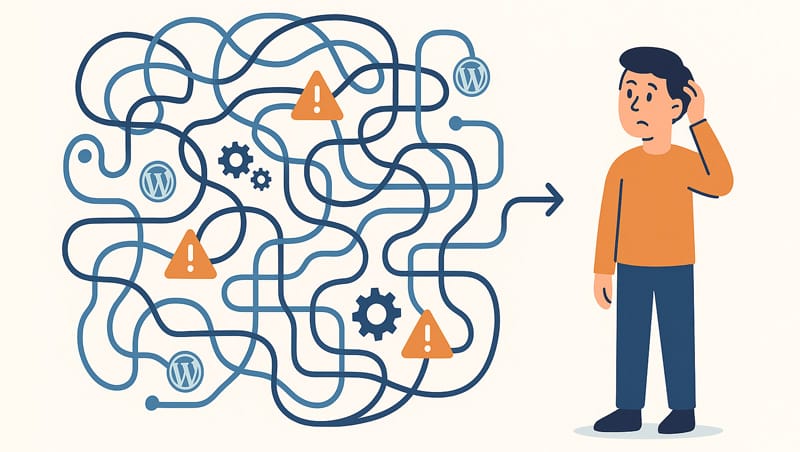
While the above tips can take you far, there are limits to what you can do without more advanced knowledge.
Caching Limitations
Sites with dynamic content, like e-commerce carts or membership dashboards, often can’t be fully cached. This means parts of your site may still load slowly even with caching enabled.
Narrowing Down the Problem
Tools like PageSpeed Insights can show you what’s wrong, but the terminology can be confusing if you’re not familiar with terms like “render-blocking resources” or “Largest Contentful Paint.” Knowing which issues to prioritize and how to fix them can be overwhelming.
Learning Curve & Trial and Error
Optimizing your site often involves testing settings, disabling plugins, and checking results. It can take several rounds of trial and error to find the right combination of strategies, which requires patience.
Risk of Breaking Things
Attempting advanced optimizations, such as removing unused CSS or deferring JavaScript, means risking breaking your site’s functionality or page layout. Testing each optimization you implement on a staging site before pushing it to your live site is highly recommended.
The Technical Side
Changing server-level settings, database tuning, and adjusting PHP memory limits can also improve your site’s performance. But these types of optimizations typically require expert help from your hosting provider or a developer.
When to Consider a WordPress Speed Optimization Service

If you’ve tried everything above and your site is still sluggish, or you don’t have the time to keep troubleshooting, hiring help can save you time and frustration.
An expert brings a deeper understanding of what’s happening under the hood. They can:
- Profile your site to pinpoint bottlenecks
- Tweak server and database configurations
- Rewrite or dequeue problematic theme scripts
But hiring help isn’t always about advanced fixes. Sometimes it’s just about having someone handle the DIY optimizations for you so you can focus on your business.
When looking for a developer, choose someone with experience in WordPress performance and optimization who understands caching, CDNs, and best practices for minimizing bloat. Ask about past results and how they test their work.
If your site’s theme or structure is too bloated to fix with quick optimizations, a thoughtful redesign may be your best option. My WordPress Web Design Services focus on building fast, lightweight, mobile-friendly sites that still reflect your brand and convert visitors.
Sources:
Frequently Asked Questions
Have more questions? Send me a message.
Why did my WordPress site suddenly become slow?
Even if your site was fast before, updates, new plugins, larger images, or increased traffic can slow it down. Some hosting providers also throttle resources when your site exceeds certain limits.
How many plugins are too many for WordPress?
There’s no magic number, but quality matters more than quantity. A few poorly coded plugins can slow your site down dramatically, while 20+ well-optimized plugins may have little to no effect.
Is it true that my hosting plan can affect site speed?
Yes. Shared hosting is often oversold and can’t handle spikes in traffic or WordPress-specific demands. Upgrading to managed WordPress hosting or a VPS can greatly improve server response times.
What is a good page load time for WordPress?
Aim for a loading time of less than 2–3 seconds. Anything over 3 seconds, and studies have shown that bounce rates start climbing rapidly.
Do I need to know how to code to speed up WordPress?
Not at all. Most of the optimizations I’ve mentioned can be accomplished with beginner-friendly plugins and settings.
What’s the difference between caching and a CDN?
Caching stores copies of your site’s pages and other resources for faster loading. A CDN, or Content Delivery Network, distributes copies of those cached resources to a global network of servers. When a visitor reaches your site, the CDN determines their location and serves them cached files from a server closest to them.
Is it better to rebuild my site than optimize it?
In most cases, no. Rebuilding is only worth it if your theme or page builder is so bloated or outdated that optimization won’t help. Try the easy fixes first, they often solve the problem.
How can I test my WordPress site’s speed?
Free tools like Google PageSpeed Insights, GTmetrix, or Pingdom can measure load times and highlight areas for improvement.
What are “render-blocking resources,” and should I worry?
Render-blocking resources are CSS and JavaScript files that are delaying your site’s loading time. Plugins like Autoptimize can help to optimize them, but don’t overdo it. Be sure to test any optimizations you make thoroughly to avoid breaking your site.
When should I hire a WordPress optimization expert?
Caching stores copies of your site’s pages and other resources for faster loading. A CDN, or Content Delivery Network, distributes copies of those cached resources to a global network of servers. When a visitor reaches your site, the CDN determines their location and serves them cached files from a server closest to them.